Home
Services
Products
Projects
Who We Are
Blogs
Contact Us
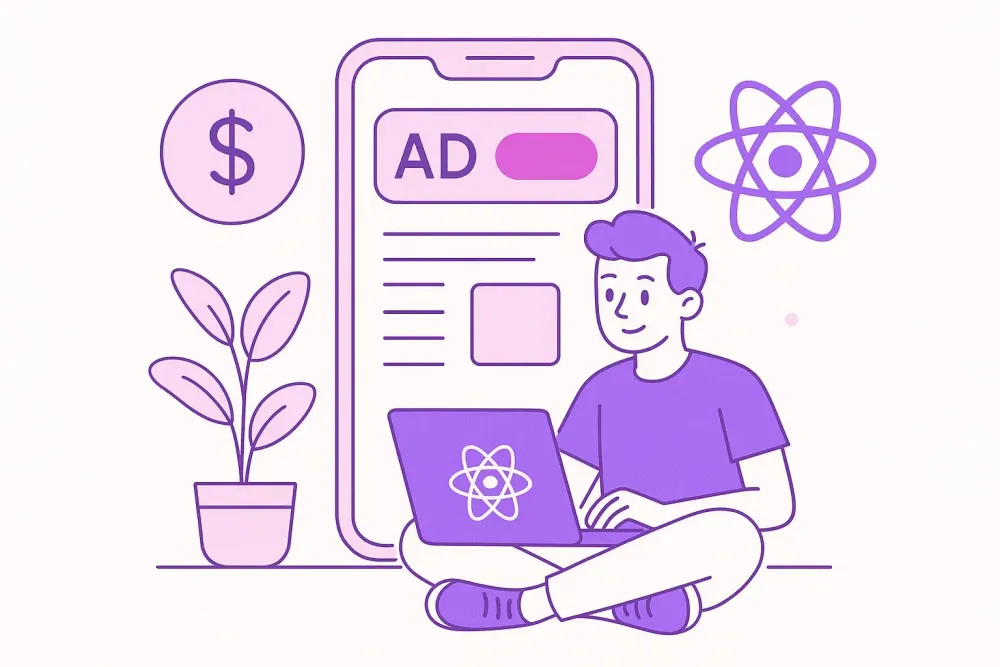
Integrating AdMob into React Native Applications
React Native is a JavaScript framework developed by Facebook for building native mobile applications. Leveraging the React library, it provides a rich set of built-in components and APIs, enabling developers to create applications for Android, iOS, and UWP by combining React with native platform capabilities. This open-source framework offers several advantages:
- JavaScript Proficiency: Developers can utilize their existing JavaScript skills to create high-performance mobile apps.
- Code Reusability: A significant portion of the codebase can be shared across different platforms, streamlining development.
- Strong Community Support: The extensive React and React Native communities offer readily available resources and solutions.
AdMob is a versatile, multi-platform mobile ad network by Google, empowering developers to monetize their apps effectively. Integrating AdMob is particularly beneficial for free apps, providing a revenue stream. The integration process is straightforward, typically taking only a few minutes. This tutorial outlines various ad formats supported by AdMob and the steps for seamless integration.
Integration Steps:
- Create an AdMob Account: Start by setting up an AdMob account.
- Install the Google Mobile Ads SDK: Download and install the necessary SDK.
- Xcode Project Integration (iOS): Ensure the GoogleMobileAds.framework is included in your Xcode project and the Google Mobile Ads module is added to AppDelegate.m.
- Install react-native-admob: Use your preferred package manager:
npm install --save react-native-admob@next
# or
yarn add react-native-admob@nextCreate an Advertisement Component:
Create a React Native component (e.g., 'AdvertisementBanner') and import AdMobBanner:
import { AdMobBanner } from 'react-native-admob';
<AdMobBanner
adSize="fullBanner"
adUnitID="your-admob-unit-id"
testDevices={[AdMobBanner.simulatorId]}
onAdFailedToLoad={error => console.log(error)}
/>- adSize: Specifies the banner size (refer to AdMob documentation for available sizes).
- adUnitID: Your AdMob Ad Unit ID.
- testDevices: For testing purposes, include test device IDs.
- onAdFailedToLoad: Handles ad loading failures.
Ad Formats:
- Banner Ads:
<AdMobBanner ... />(as shown above) - DFP Publisher Banners:
<PublisherBanner ... />(similar to standard banners, offering additional features). - Interstitial Ads: Full-screen ads displayed at natural transition points.
- Rewarded Ads: Offer users rewards for watching short video ads. Refer to the
react-native-admobdocumentation for specific implementation details for each ad format.
By following these steps, you can seamlessly integrate AdMob into your React Native app and begin monetizing your work. If you encounter any issues, revisit the steps to ensure accurate implementation.
See More
Contact Us
Let’s make your Idea into Reality
Let's Talk
© Copyright DEFX. All Rights Reserved
GoodFirms ★ 4.2
Clutch ★ 4.2
Google ★ 4.2
