Home
Services
Products
Projects
Who We Are
Blogs
Contact Us
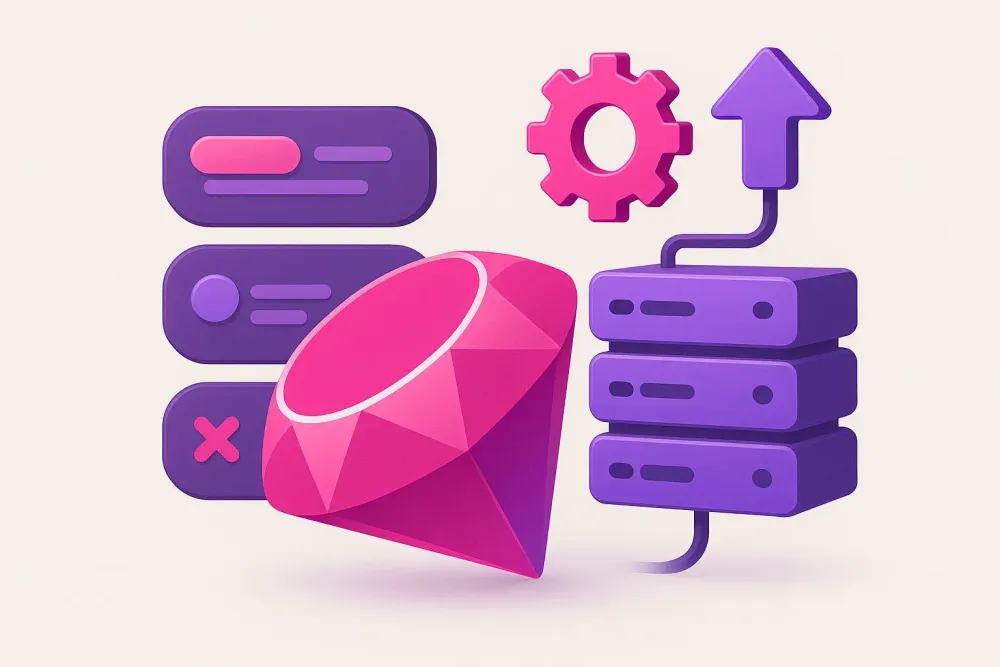
Streamlining Ruby Development: Managing Multiple Environments with RVM
Embarking on learning a new programming language or framework often begins with the question: "How do I install it?" As you progress, you'll encounter various versions, and while the latest version might seem ideal, compatibility issues with other components, libraries, and APIs can necessitate using different versions. This mini-tutorial demonstrates how to effortlessly manage multiple Ruby versions using RVM, simplifying your web development workflow.
What is RVM?
RVM (Ruby Version Manager) is a command-line tool that empowers you to seamlessly install, manage, and work with multiple Ruby environments—from interpreters to gemsets. It provides a centralized solution for juggling different Ruby versions and their associated dependencies.
Installing RVM
RVM offers three installation modes: single-user, multi-user, and mixed mode. This tutorial focuses on the single-user installation, the most common scenario for individual developers. For other installation methods, consult the official RVM documentation.
Prerequisites
Ensure you have Git and Curl installed. Then, open a terminal and execute the following command to download and run the RVM installation script:
curl -L https://get.rvm.io | bash -s stable
This command utilizes Curl to download the stable release version of RVM and executes it within a Bash shell.
Automatic Configuration
In single-user installations, the RVM function is automatically configured for each user on the system, eliminating the need for manual intervention.
Reloading the Session
Close your current terminal or execute the following command to reload the session and apply the RVM changes:
source ~/.rvm/scripts/rvm
Verification
Test the installation by running the following command:
type rvm | head -n 1
A successful installation will output rvm is a function.
Managing Ruby Environments with RVM
Here are some fundamental RVM commands:
- rvm list: Lists all installed Ruby versions.
- rvm use <version>: Switches to a specific Ruby version.
- rvm gemset list all: Lists all gemsets.
- rvm gemset create <name>: Creates a new gemset.
- rvm gemset use <name>: Switches to a specific gemset.
Practical Examples
1. Installing a Ruby Version
To install a specific Ruby version, use:
rvm install 2.7.0 # Replace with desired version
Verify the installation using:
rvm list
2. Switching Between Ruby Versions
After installing multiple Ruby versions, switch between them like this:
rvm use 2.7.0
Running rvm list will now indicate the active Ruby version with a => symbol.
3. Working with Gemsets
Gemsets allow you to isolate gems for different projects.
3.1 Creating a Gemset
First, select the desired Ruby version, then create a gemset:
rvm gemset create my_project_gems
3.2 Listing Gemsets
rvm gemset list
3.3 Using a Gemset
rvm gemset use my_project_gems
Now, any gems you install will be confined to this gemset, preventing conflicts between projects.
Final Thoughts
RVM simplifies Ruby environment management by providing a robust and intuitive command-line interface. Its ability to seamlessly switch between Ruby versions and manage project-specific gemsets makes it an invaluable tool for any Ruby developer. Mastering RVM will undoubtedly enhance your development workflow and prevent version-related headaches.
See More
Contact Us
Let’s make your Idea into Reality
Let's Talk
© Copyright DEFX. All Rights Reserved
GoodFirms ★ 4.2
Clutch ★ 4.2
Google ★ 4.2
